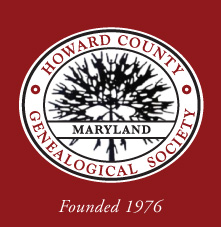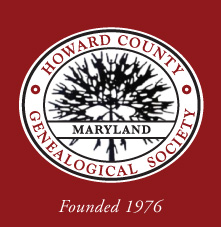Login? All HCGS members will have been sent an email with their login information. Click the word "Members" in the left column of any page and enter your account and password. Access to the members-only portion of the web site will appear below the "Members" button. If you are having difficulty, please contact the
webmaster.
Change my login name? After logging in, click the word "Profile" under "Members" in the left column. Click on "Member Info" and then on "Change Login". A new window will open where you can enter a new login name. Be careful to enter only valid characters (letters, numbers, underscore, dash, period and @ symbol), as invalid characters will be ignored. The only warning will be that they will turn red and then vanish.
Change my password? After logging in, click the word "Profile" under "Members Only" in the left column. Click on "Member Info" and then on "Change Password". A new window will open where you can enter a new password. Be careful to enter only valid characters (
letters and numbers only), as invalid characters will be ignored. The only warning will be that they will turn red and then vanish.
Note: the special characters which are allowed in the login name cannot be used in the password. It is recommended that you change the password to one of your choice and not keep the password initially issued.
Search for others researching surnames of interest? Click on the word "Surname Research" in the left column. Enter a surname and click on the magnifying glass. If you find a surname of interest, click on the envelope icon to send a message to the submitter of that surname. You will not see the email address of the submitter, in order to protect the privacy of our members.
Submit my surnames to be listed? You must be a member of HCGS in order to submit your surname information. After logging in, click the word "Profile" under "Members" in the left column. Then clicking on "Surnames" will bring up a page where after clicking on the "
+" symbol on the right side you can enter a surname, location and range of applicable dates. Click "Save" when finished with each entry. You may add as many surnames as you like. The more information you include with each surname, the better your chances of a match with another researcher. Click on the pencil symbol to edit any entries you have made.
Access the Forums? The Member Forums are a feature of the HCGS website where members can ask questions and hold discussions on a variety of genealogical topics. Members can post messages and other members can respond to messages. To access the forums, you must first log in. Under "Members" in the left column, click on the word "Forums" and the forums will appear. To add a new question or message, click the "
+"symbol next to a topic and the
Forum Thread Message: Add dialog appears. Enter a subject and a message; then click "Save". Click "Return to List" to return to the forums. Refresh the screen to see your new message.
Edit my forum message? Click the pencil icon next to your message and the
Forum Thread Message: Edit dialog appears. Make your changes and click "Save" when finished.
Note: you can only edit messages which you have entered.
Respond to a Forum message? Click the reply icon (the left-pointing arrow) at the upper right of the message and the
Forum Thread Message: Add dialog appears. Enter a reply message and click "Save" when finished.
Delete a Forum message? Users of the Forums cannot delete messages. Contact the HCGS webmaster at webmaster@HCGS.org to have a message deleted.
Create a new Forum topic? Only the HCGS webmaster can create a new topic. Send suggestions to webmaster@ilHCGS.org.
See my new Forum post? If your new message does not automatically appear in the Forums, hit the Refresh button or F5 to refresh the screen and your message will appear.